We will need to receive the following credentials
Example
Shopify Shop Domain: your-company.myshopify.com
Shop Access Token: shpat_a0f1f44bc2la9876b5ed74aafdcb1234
Storefront Access Token: df0c123ffsf12p3b123456rz12345b67
Shopify API Key: 12ex34c567pobf8e90123c5678c89cpp
Shopify API Secret Key: eps1a2345dpall1234dc1a567891928d3
Step 1 – Login to the Shopify admin view and open the apps tab
To beginn with installing AMAZD in your Shopify shop open the right tab in the admin view.
1. Open the admin view of your Shopify store. It is key that the used account has all admin rights of the store
2. Open the “Apps” tab in the menu on the left
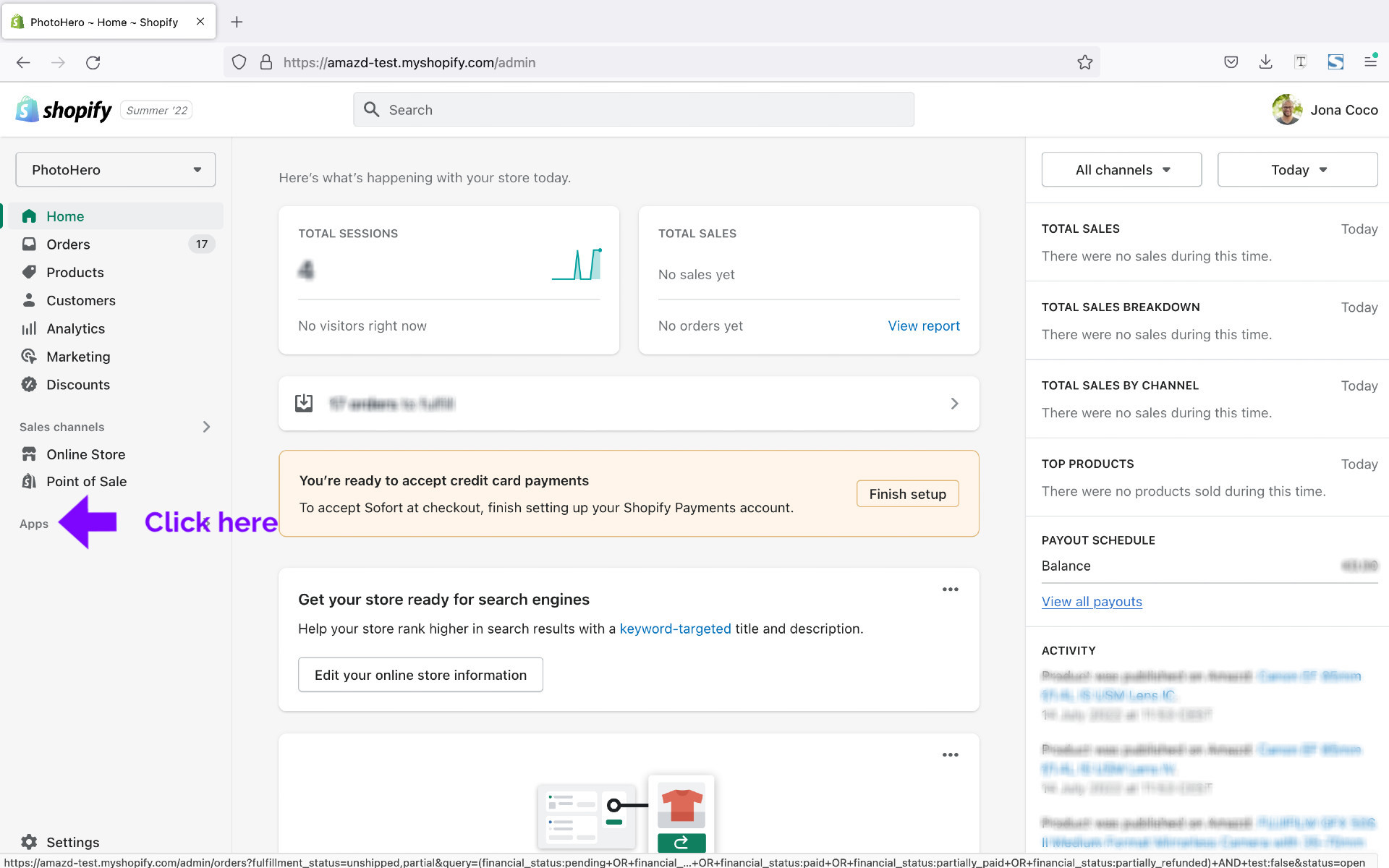
3. Select “App and sales channel settings” in the pop-up window
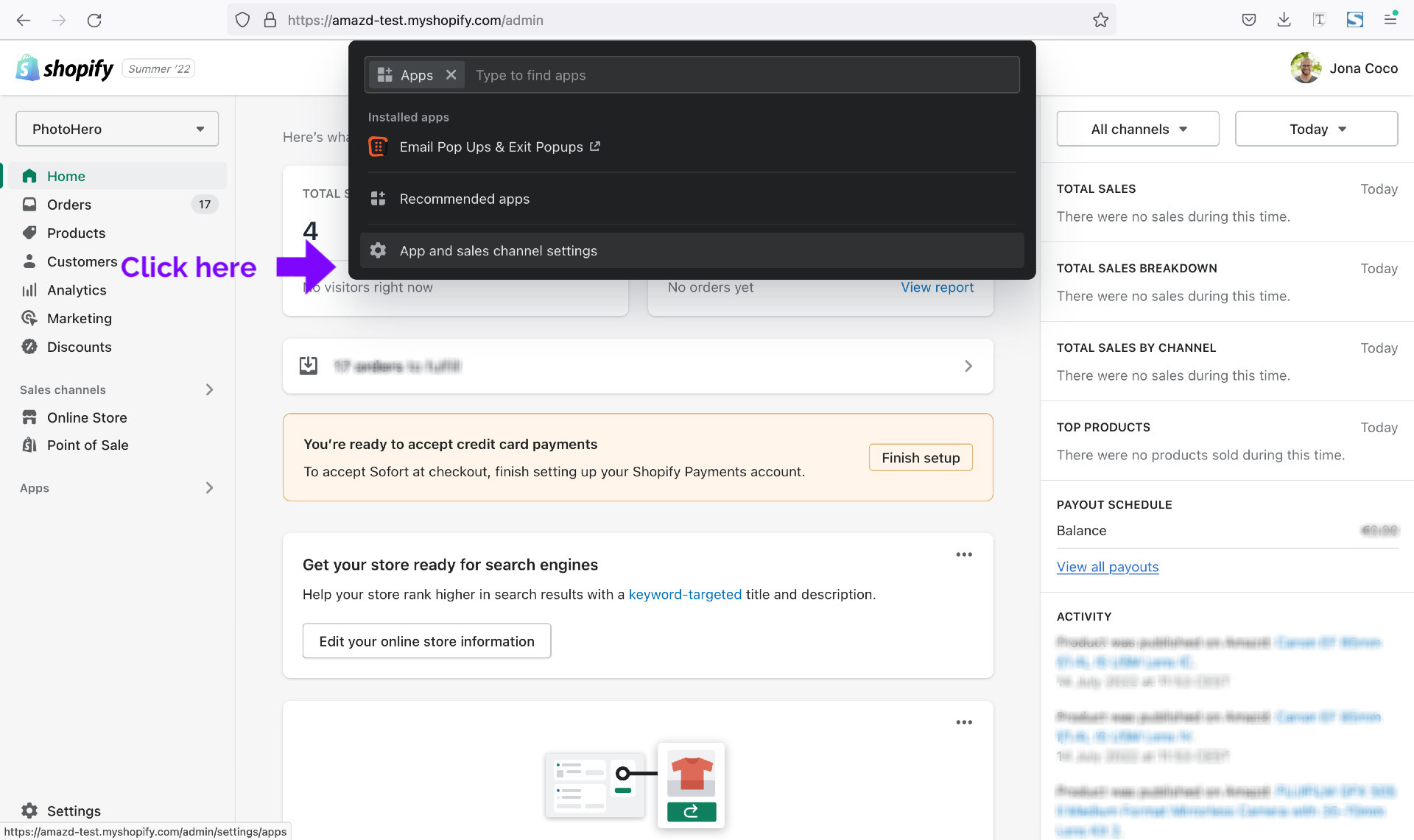
4. Click on “Develop apps” in the top right
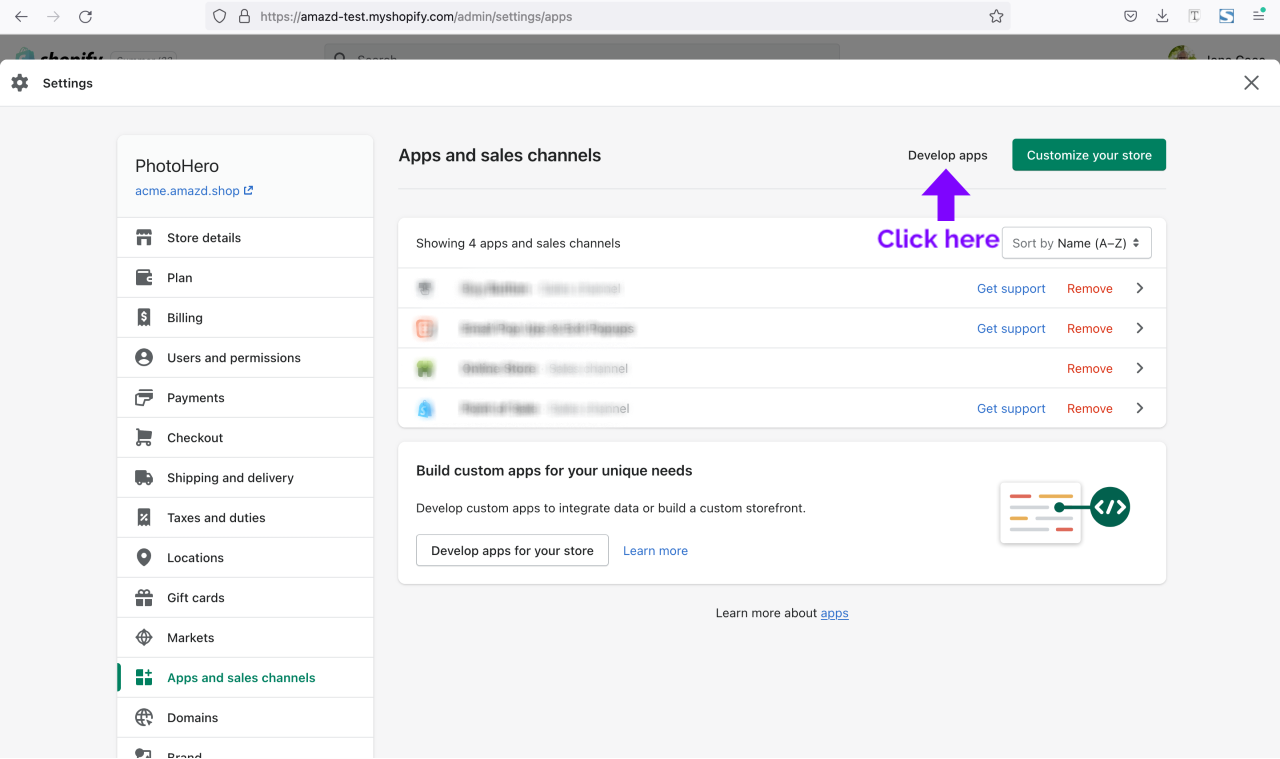
Step 2 – Enable custom app development within your storefront
To kickstart the app development process, you need to allow custom app development.
In case you have already enabled custom app development, you can skip this step and continue with step 3. Otherwise:
1. Click on “Allow custom app development”

2. Confirm your settings by click again on “Allow custom app development”

Step 3 – Create an app
The app allows Shopify to be tailored to specific needs. The apps integrate with Shopify by connecting to Shopify's APIs.
1. Click on “Create an app”
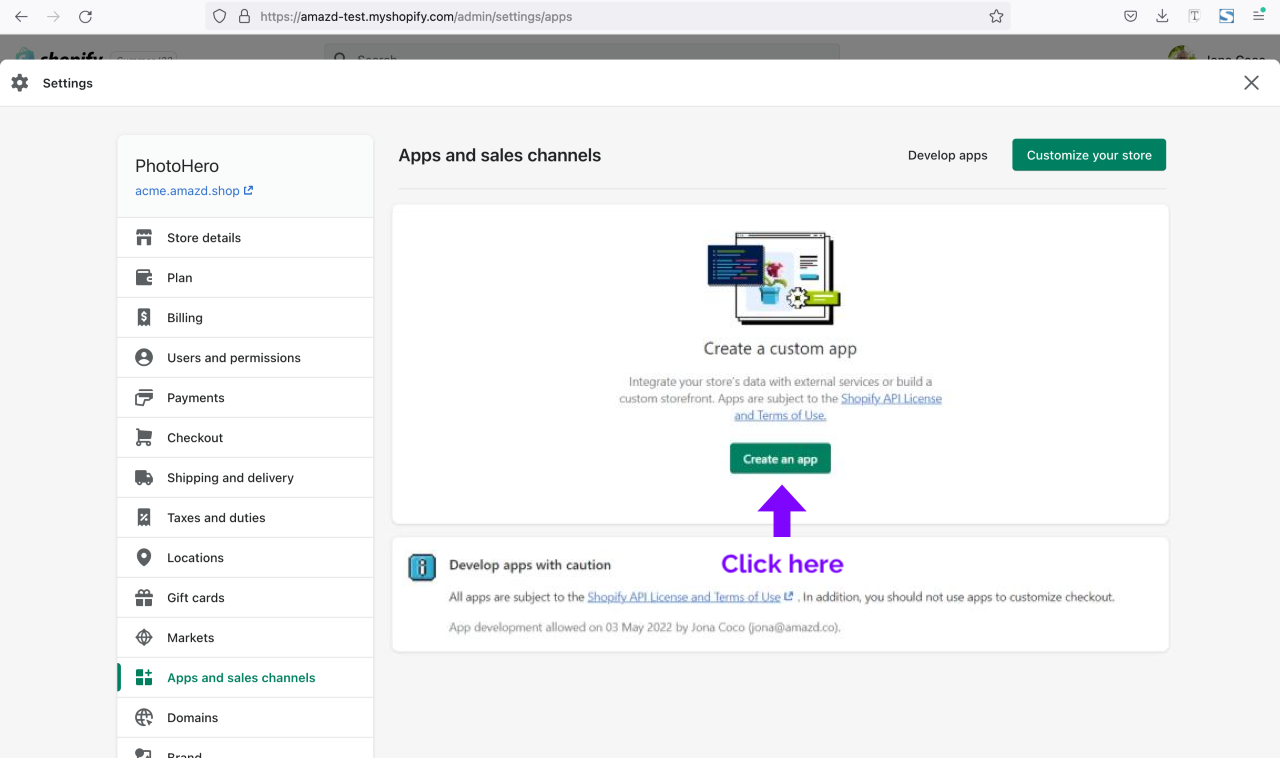
2. Enter “AMAZD” as the app name and select “Create app” to finalize the creation process

Step 4 – Configure the admin API integration and enable the required permissions
In order for AMAZD to integrate into your storefront, share data, and communicate between the two platforms, an API integration is necessary.
The admin API integration
1. Open the “Configuration” tab
2. Select “Configure” for the “Admin API Integration”
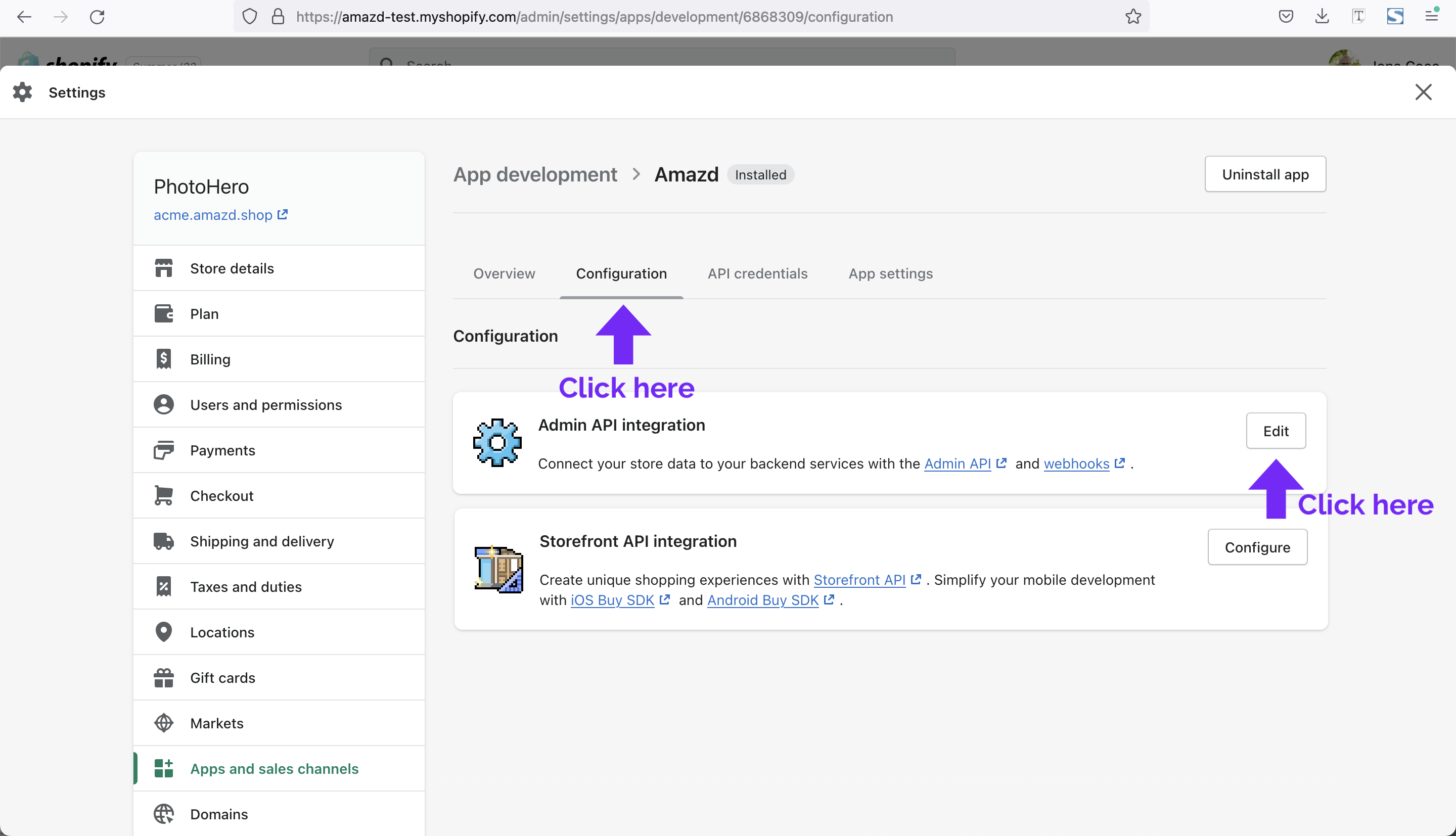
Select the required permissions
1. Scroll through the list and select the entire list of access scopes by allowing “access scopes” to enable data sharing and communication
2. You need the following access scopes to use AMAZD
In order to show customer data in the AMAZD sales cockpit
- read_customers
In order to create baskets and display existing orders
- write_draft_orders
- read_draft_orders
- read_orders
- read_discounts
- read_gift_cards
To display products in the search
- read_product_listings
- read_products
- read_marketplace_orders
To provide in depth performance reviews
- read_analytics

3. Click on "Install app"
4. Confirm the install step by selecting "Install" to install AMAZD on your Shopify shop
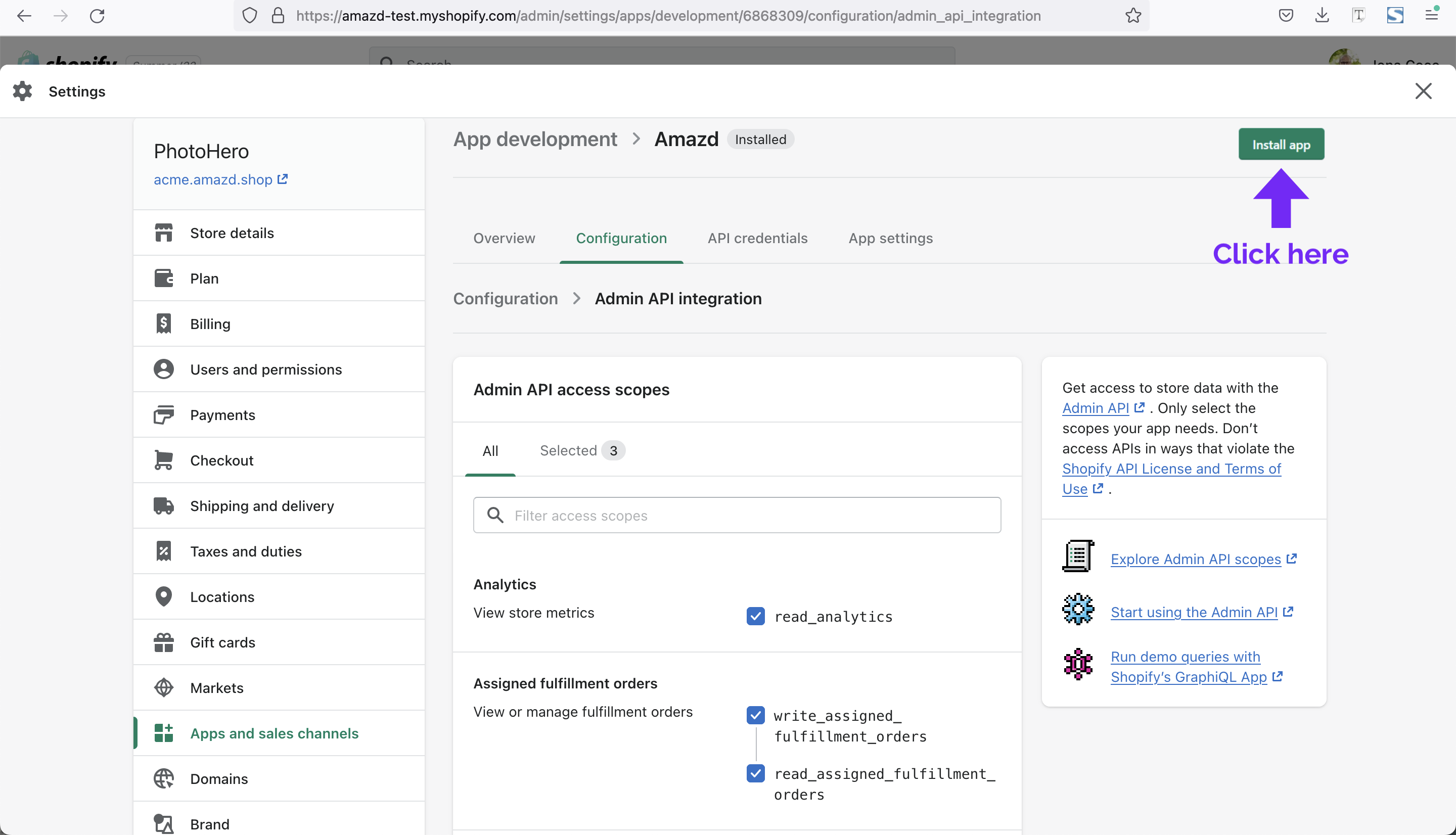
Step 5 - Copy the two required tokens and save them to a secure location
Next, reveal the tokens, however, make sure to copy and secure them at a safe place
HINT: you will only be able to view these tokens once
The Admin API access token
1. First we need the Admin API access token, therefore go to the API credential tab
2. To copy the token select “Reveal token once”
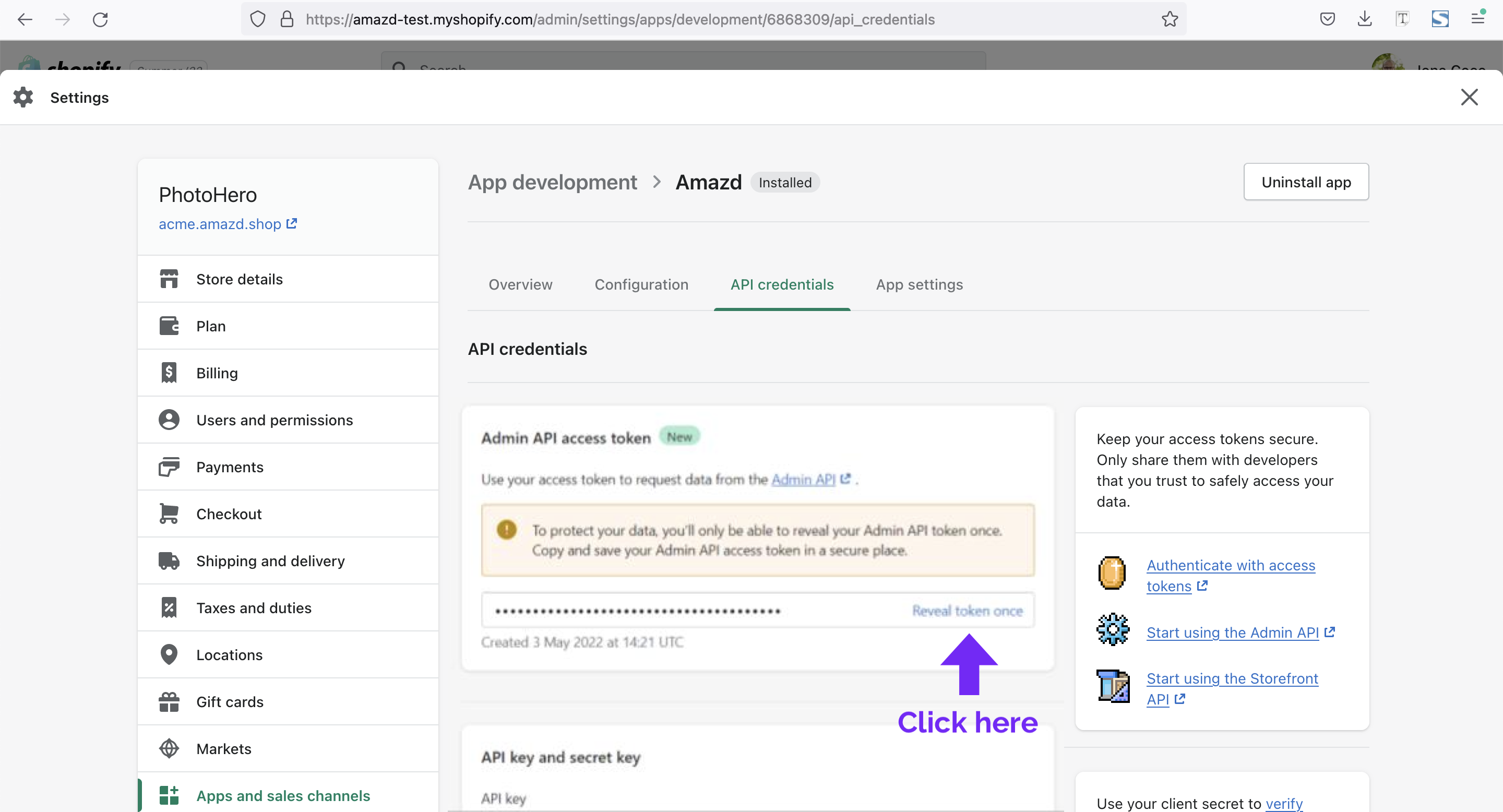
3. Click on the copy icon next to the admin API access token to copy the token and save it to a secure location
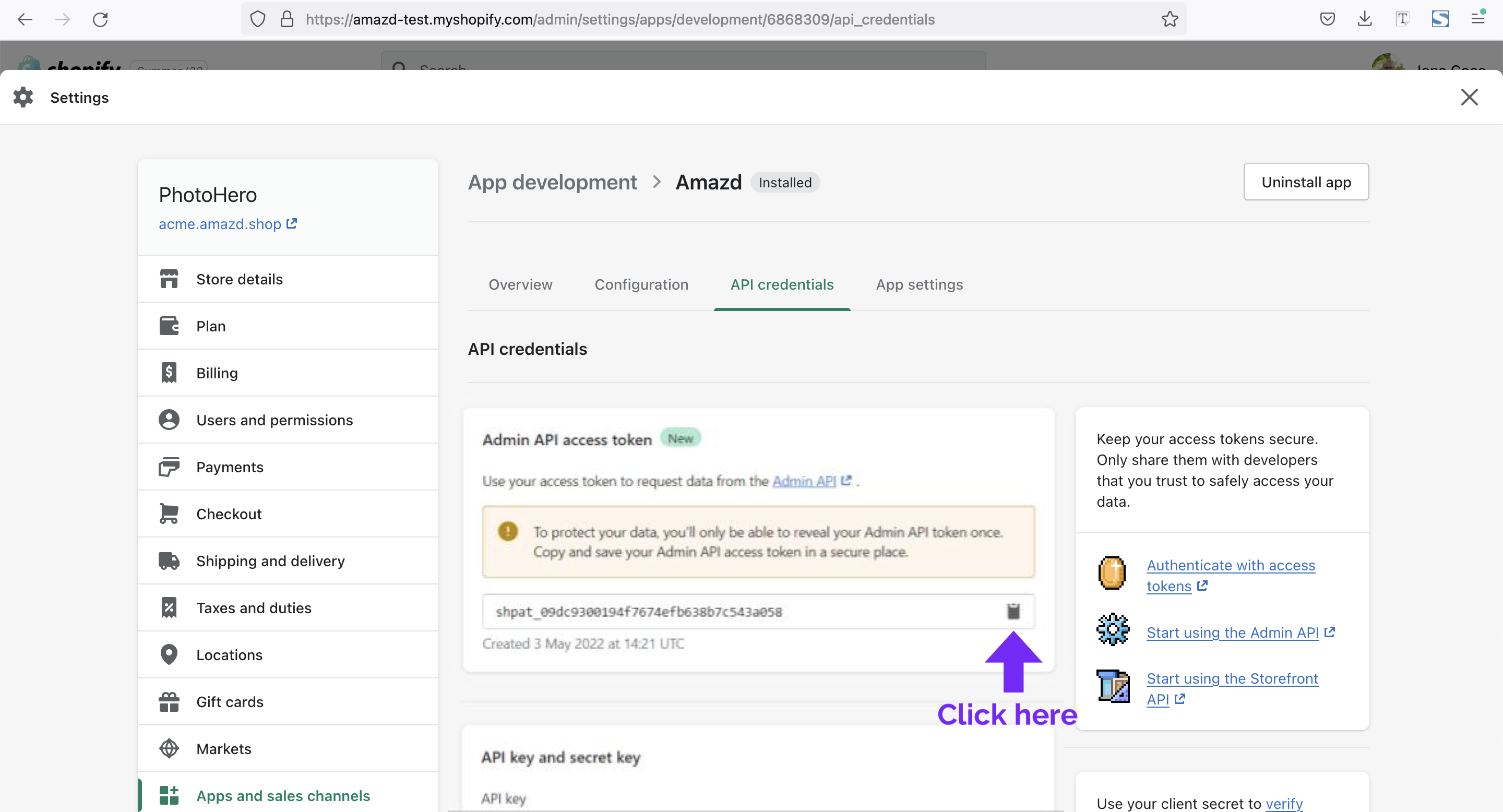
The Storefront API access token
1. Second, we need the Storefront API access token, therefore stay at the API credential tab
2. To copy the token select “Reveal token once”
3. Click on the copy icon next to the storefront access token to copy the token and save it to a secure location

Step 6 - Copy the API key and secret key
As above Next, make sure to copy and secure the API key and secret key at a safe place, seen as you will only be able to view it once
API key & Secret key
1. Again, go to the the API credential tab
2. Scroll down and you'll find the API key directly below the Storefront API access token section
3. To copy the API key click on the copy icon next to the API key to copy the API key and then save it to a secure location
4. To copy the API secret key select “Reveal token once”
5. Click on the copy icon next to the API security key to copy the key and then save it to a secure location as well
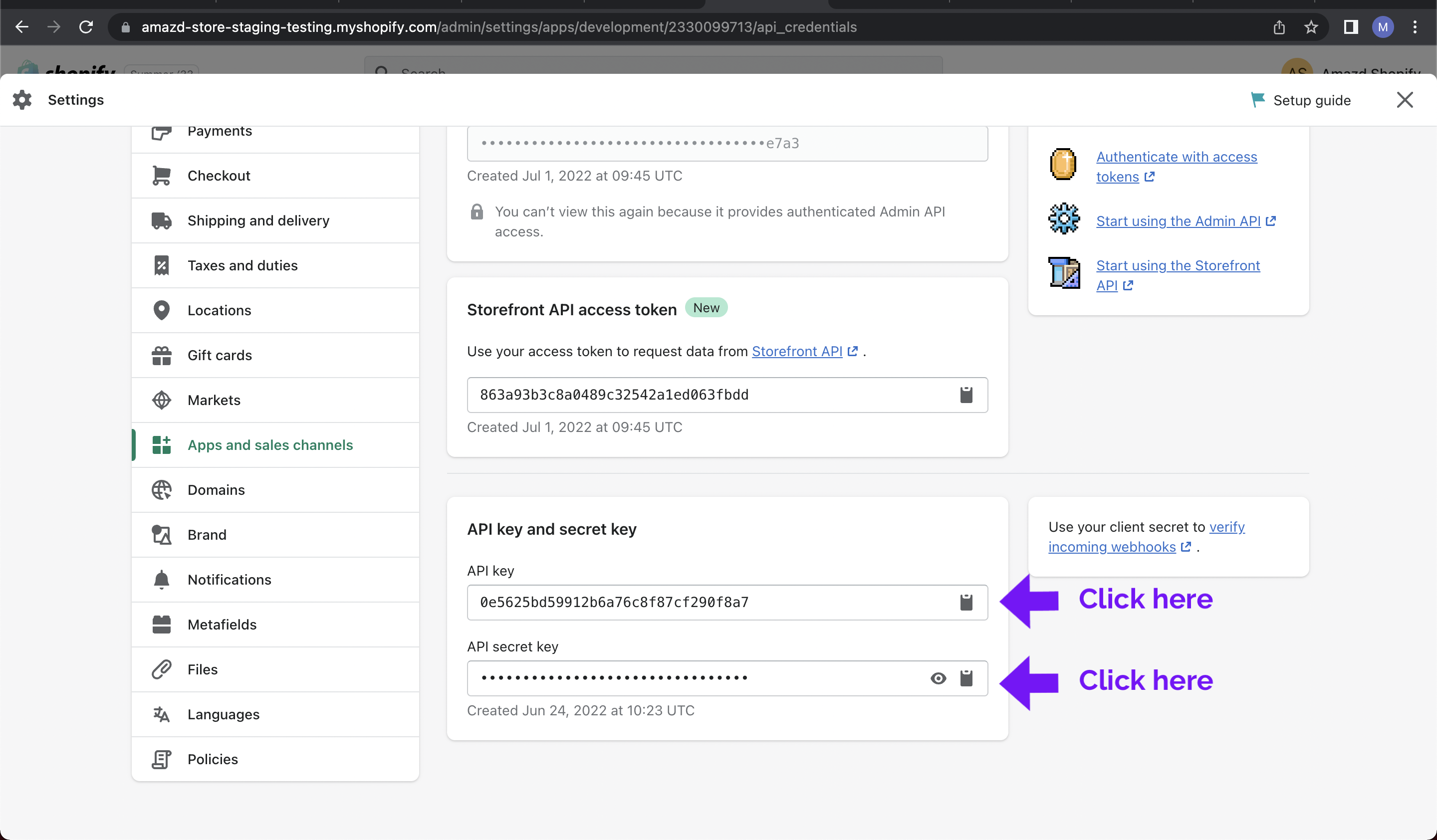
Step 7 - Lastly, share the token and domain with AMAZD to enable access on both sides
To finalize the Shopify app setup process you need to share the following access tokens and the shop domain with your success manager at AMAZD:
Shopify Shop Domain
Shop Access Token
Storefront Access Token
Shopify API Key
Shopify API Secret Key
Once you have shared the access token, it can take up to 24 hours to get started with AMAZD, however, this should usually go faster. Now you have successfully set up Amazd within your storefront. We’re excited to have you on board!
.png)
.png)


